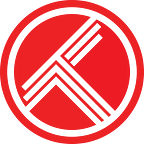Custom Calendars
The built in calendars are all cool, but might not work for all your scenarios. Introducing…custom calendars! All Trakt VIP members can create custom calendars based on any list — including your own and any other public lists. You can also create calendars by saving your advanced filters.
A few useful examples.
The possibilities are pretty endless since you can create list with any content you’d like, but here are a few ideas to get started.
Specific calendars for everyone in your house.
Let’s say you enjoy watching watching Limitless, Suits, Game of Thrones, and House of Cards. Your partner however, likes watching Silicon Valley, Veep, and Gotham. Your main calendar will contain all these shows plus any others you’re watching. However, if you create 2 new lists, add the specific shows to each, then subscribe — you can each easily keep track of what’s on.
Keep up with your friend’s top shows.
One of your Trakt friends has list with his favorite new TV shows of 2016. You can subscribe to the list and see when everything is on. When your friend adds new shows to the list, your calendar subscription will be automatically updated too.
Never miss the most popular upcoming movies.
Justin’s IMDB: Most Popular Movies list has the top 100 movies that IMDB user’s are talking about. Subscribe to this list so you can plan your next trip to the cinema.
Specific TV Networks
If you want to keep up with only the TV networks you like, you can do that too. Start by going to the All TV Shows calendar, click the advanced icon, then specify the networks. After applying the filters, click the + and give it a name. For example, create a Premium Networks calendar by specifying AMC, Amazon, HBO, Hulu, Netflix, and Showtime as your networks.
How do I create custom calendars?
When viewing any list, click the Subscribe button in the top right. You’ll be redirected to your new custom calendar and a new item will be added to the sidebar of your calendar section. You can also subscribe from any list overview page by clicking the icon to the right of the list name.
Calendar sidebar.
All your custom calendars will be displayed in the sidebar for quick access. You can view the original list by clicking the user avatar or the link in the description in the top left of the page. Remove any subscription by hovering over the title and clicking the ⦻ icon to the left.
Saving advanced filters.
Another way to create custom calendars is to save your advanced filters. From any calendar page, click the Advanced icon and apply your filters. Once reloaded, click the + icon to save them for later. Saved filters also show up on the sidebar for quick access.
Support Trakt & become a VIP!
Trakt is a bootstrapped startup, directly funded by VIP memberships. Hide ads, help pay for servers, and unlock awesome VIP only features like…
- No ads on the website and official apps
- Yearly and All Time year in review
- Early access to Android and iOS apps
- Watch now notifications and filtering
- iCal, RSS, and CSV feeds
- Plex scrobbler
- Unlimited lists with up to 10,000 items
- List collaboration, notes, bulk copy, and bulk move
- Notes on media items, activities, and list items
- Automatic backups of all your data
- VIP only forums
- and lots more…