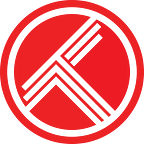Email, Push, and Desktop Notifications
Trakt supports email, push and desktop notifications to your browser (Chrome, Firefox, and Safari), Slack, Pushover, and Pushbullet. Get push notifications when someone follows you, @mentions you, replies to your comment, likes your comment, comments on your list, and likes your lists.
What do the notifications look like?
Email notifications are pretty self explanitory. Here’s a look at what the other channels look like.
Browser Notifications
Browser notifications show up as simple overlays, click one and it will open up the corresponding page on Trakt.tv. For Safari on OSX, this also adds any missed notifications to your notification center. Note: Your browser needs to be open to receive notifications, but you don’t have be browsing Trakt.
Slack Notifications
A lot of us use Slack for work, so why not get some rich Trakt notifications in there too? Sending to @slackbot is usually a good choice so you don’t spam your co-workers. As a bonus, you’ll also get some handy /trakt commands. Read more about our Slack integration.
Pushover
Pushover is a cross platform (iOS, Android, Desktop, Browser) notification system that works well to deliver Trakt notifications. If you prefer mobile alerts, this will work well for you.
Pushbullet
Pushbullet is an additional cross platform (iOS, Android, Desktop, Browser) notification system to deliver Trakt notifications. This is also a good option for mobile alerts.
Connect your notification channels.
All of your notification channels can be connected in the Notifications settings (email is enabled by default). Clicking the connect button for Chrome, Firefox, or Safari will display a browser prompt requesting permissions to send you desktop notifications. Clicking the connect button for Slack, Pushover, or Pushbullet will redirect to their website where you’ll sign in, grant access to Trakt.tv, then be redirected back to your settings page.
Configure your notifications.
There are separate notification settings for each type of notification. There will be a column on the right for each connected notification channel. Go through each setting and enable it for the channels you’d like to be notified on. Tip: Click the channel icon to quickly toggle all the boxes for that section.
Future notifications.
We’re always looking to expand the notification features and have some ideas for VIP only notifications too. If you have a suggestion or notification channel we might want to use, drop us a note in support.
Support Trakt & become a VIP!
Trakt is a bootstrapped startup, directly funded by VIP memberships. Hide ads, help pay for servers, and unlock awesome VIP only features like…
- No ads on the website and official apps
- Yearly and All Time year in review
- Early access to Android and iOS apps
- Watch now notifications and filtering
- iCal, RSS, and CSV feeds
- Plex scrobbler
- Unlimited lists with up to 10,000 items
- List collaboration, notes, bulk copy, and bulk move
- Notes on media items, activities, and list items
- Automatic backups of all your data
- VIP only forums
- and lots more…