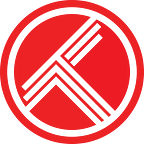How to build your collection
Trakt helps keep a complete collection of every TV show and movie you own digitally or physically (Blu-ray, DVD, HD DVD, VHS, LaserDisc, etc) and have available to watch. Learn how to quickly and accurately fill in your collection history.
Automatically sync with your media center.
An easy way to fill up your collection is by syncing with your media center. Most media center plugins (like Kodi, MediaPortal, Emby, and more) will analyze your local media library, then automatically sync everything to and from Trakt. Most will even sync metadata (format, resolution, HDR, 3D, audio codec, audio channels) and preserve the exact date and time you collected the item. Very handy if you’ve been using a media center to collect your media. Check out the apps page for more info.
Look for the green book icons.
Add shows, season, episodes, and movies to your collection by clicking a green book icon. You’ll see these buttons on every summary page and in most grid views throughout the Trakt website.
When did you collect this?
Once you click a book icon, the item will be added to your collection with the current date and time. If you want to be more specific, click and hold the icon and you’ll be asked When did you collect this? Choose right now to use the current date and time. Choose release date to use the original date and time the episode first aired or the movie initially premiered. This is especially useful when backfilling old TV shows and movies you’ve previously collected. When adding a show or season, each episode will be collected using its original air date.
If these quick options don’t work for you, choose other date and specify the exact date and time you collected the item. When adding a show or season, every episode will be collected using your specified date and time.
Optionally, you can attach metadata to your collection items. Click the wand icon then specify the format, resolution, HDR, 3D, audio codec, and audio channels. If you’re collecting a show or season, this metadata will be applied to all the episodes.
Note: If you prefer to see this question each time on a normal click, you can change the default action from your settings.
Collection stats and progress.
As you collect items, the buttons will dynamically update to give you stats and progress info. When viewing an episode or movie summary page, you’ll see the date and time you collected the item. If you’ve added metadata like the format, resolution, HDR, 3D, or audio — you’ll see that too.
Shows and seasons provide progress info including the percentage collected, episodes collected, and episodes remaining.
Your collection.
All of your collected TV shows and movies are added to your personal collection page. Choose the type (all, movies, shows, or episodes), genre (only if a type is selected), specific metadata (format, resolution, HDR, 3D, audio), sort the results, toggle date dividers, apply filters, and get stats on what you’ve collected. You can even get iCal, RSS, and CSV feeds for any collection page.
If you have metadata for your collected items, you can filter on that too. Metadata can be added automatically by many media center apps or you can add it manually when using the website.
Removing from your collection.
Sometimes you need to remove items from your collection and that’s easy to do. Click a collected book icon again and you’ll get a prompt confirming you want to remove that item from your collected.
Enable quick icons.
By default, you’ll be asked When did you collect this?, but you might not want to answer that each time. You can turn on a quick mode under you global settings. This makes a single click add to your collection quickly (you choose if it should use today’s date or the release date) and a long click bring up the question. Works great on mobile too with a tap or long press.
Experiment with other apps.
Storing your collection in Trakt.tv opens up a bunch of cool uses for your data. On the website itself, you’ll get indicators and filters throughout the site based on what’s in your collected. If you’re using a media center, your collection will be automatically kept in sync. The download page features a bunch of great mobile apps that sync with your data too.
Support Trakt & become a VIP!
Trakt is a bootstrapped startup, directly funded by VIP memberships. Hide ads, help pay for servers, and unlock awesome VIP only features like…
- No ads on the website and official apps
- Yearly and All Time year in review
- Early access to Android and iOS apps
- Watch now notifications and filtering
- iCal, RSS, and CSV feeds
- Plex scrobbler
- Unlimited lists with up to 10,000 items
- List collaboration, notes, bulk copy, and bulk move
- Notes on media items, activities, and list items
- Automatic backups of all your data
- VIP only forums
- and lots more…