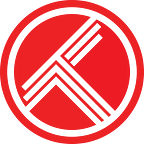Kodi Scrobbler + Sync Plugin
The Trakt Kodi plugin runs in the background of the Kodi media center and automatically scrobbles what you’re watching back to Trakt. The plugin also supports 2 way sync to keep your watched history and collection in sync with Trakt and your other connected devices. You can rate movies and episodes after watching them too.
What is Trakt?
Trakt is a platform that does many things, but primarily keeps track of TV shows and movies you watch. It integrates with media centers (like Kodi) to enable scrobbling, so everything is automatic. Discover new shows and movies, follow people with similar tastes and voice your opinion by using the Trakt website or one of the many apps built using our API.
What is Kodi?
Kodi is a free and open source media center for playing videos, music, pictures, games, and more. Kodi runs on Linux, OS X, Windows, iOS, and Android. Learn more and install from Kodi’s website.
Note: We recommend using Kodi 17 to ensure you’re on the latest Trakt plugin.
What is scrobbling?
Scrobbling simply means automatically tracking what you’re watching. Instead of checking in from your phone of the website, this plugin runs in the background and automatically scrobbles back to Trakt while you enjoy watching your media.
How to install the plugin.
The following steps will walk you through downloading and install the Trakt plugin from within Kodi.
Note: This guide assumes you are using at least Kodi 17 (Krypton).
- Open Kodi
- Select the Search icon in the top left
3. Select Search add-ons
4. Type in Trakt.tv, then press enter or click OK
5. Select Script — Trakt
6. Select Install
7. Wait for the Add-on enabled message in the top right
Connect your Trakt account
After installing the plugin, it should popup with instructions on how to connect your Trakt.tv account. If you don’t see this, choose Configure in the Trakt.tv add-on information screen, then choose How do I authorize…
- An 8 digit code will be displayed.
2. Go to https://trakt.tv/activate on your laptop, desktop, or mobile device.
If you’re already signed into the Trakt website, you’ll see the screen below asking for the code displayed in Kodi. If you’re not signed into the website, you’ll need to sign in with your Trakt.tv account, or create a new one.
3. Click YES to allow Trakt for Kodi to access your Trakt.tv account.
4. Return to Kodi after you see the success message.
Configure the Kodi plugin
After connecting your Trakt account, Kodi will refresh and display the plugin configuration screen.
General
Notice in the top User line, it displays your connected username on the right side. If you want to re-connect to a different Trakt account, choose the How do I authorize… option to go through the connection steps again. You shouldn’t need to adjust anything else on this tab.
Exclusions
If you’d like to ignore items from being scrobbled to Trakt, you can do that in this tab. Excluding HTTP sources means any streaming content will be ignore. Exclude specific paths if you’d like ignore local media from being scrobbled. For example, ignore any shows your kids are watching so they don’t scrobble to your Trakt account.
Scrobbling
Scrobbling should be on by default for movies and episodes. You can turn on notifications if you’d like to be alerted when data is sent to Trakt. The fallback and offset can probably be left at the defaults.
Synchronize
The plugin supports 2 way sync between Kodi and Trakt, manage those settings in this tab. The first option is a good one to turn on, it will run the sync after your Kodi library is done updating. If you’d like to show or hide notifications, you can do that here too.
Syncing ratings is a nice way to populate Kodi with anything you’ve rated on the website or from other Trakt.tv powered apps.
In regards to Movies and TV Episodes, adding to your collection adds items that you have available locally to watch. View your collection on the website so your friends can pick something out to watch the next time they come over.
Be careful with the remove from collection option, this will remove items from your Trakt collection that don’t exist in Kodi anymore. This is generally ok if you only use Kodi, but you might not want to do this if you track your physical media collection or have other media centers connected.
Syncing your watched statuses is a great way to keep your history in sync. Mark something on the Trakt website and Kodi will pick up on the next sync. Mark something in Kodi and Trakt.tv will pick it up.
Playback progress is a really cool setting we recommend turning on. Let’s say you have Kodi installed at home, and Infuse on your iOS device. You can start watching something in Kodi, pause it after 10 minutes, then resume playing at the same position in Infuse on your mobile device! A lot of the other media centers support playback sync too and it’s really handy.
Ratings
By default, a rating dialog will popup after you watch a movie or episode to capture what you think. This is a great way to build up your Trakt ratings and help contribute to the popularity charts.
Connect your other devices
Connect as many media centers and apps with your Trakt account as you’d like to. Check out our apps listing for some of the most popular ones across all desktop and mobile platforms. It’s pretty awesome to have everything in sync between you media center, mobile devices, and the Trakt website!
Support Trakt & become a VIP!
Trakt is a bootstrapped startup, directly funded by VIP memberships. Hide ads, help pay for servers, and unlock awesome VIP only features like…
- No ads on the website and official apps
- Yearly and All Time year in review
- Early access to Android and iOS apps
- Watch now notifications and filtering
- iCal, RSS, and CSV feeds
- Plex scrobbler
- Unlimited lists with up to 10,000 items
- List collaboration, notes, bulk copy, and bulk move
- Notes on media items, activities, and list items
- Automatic backups of all your data
- VIP only forums
- and lots more…